
One of the most common troubleshooting questions I receive is because someone is having problems opening a zip file for one of the resources they downloaded. Nine times out of 10 when there is an issue with opening a zip file it is because the purchaser is on a Windows system and Windows is blocking it from opening.
If you are having problems opening up a zip file resource you downloaded you will want to continue reading below.
What is the purpose of a Zip file?
A zip file gives the ability to compress multiple files or folders in a resource and upload them as one. Many resources would not be possible if it weren’t for zip files.
Troubleshooting for my device
Mac OSX and Windows computers are able to unzip files without needing to download anything special. Mobile devices, however, will require an app, such as iZip. There are many available, so just search in the mobile app store.
If you are opening this on a PC, and you don’t see the files after opening the zip, it most likely means your computer is blocking them. To fix this, right-click on the file, then click properties. Click unblock then click apply. THEN right click and click “extract all”. It should prompt you to choose where to save it. Go to where you saved it and you should now be able to open the folder.
If that doesn’t work, TeachersPayTeachers has a wonderful troubleshooting guide if you are having problems unzipping your download. Because it is a terrific resource, I will just refer you to the article. Start here to double-check a few things, and then the detailed troubleshooting guide is here. The article is relevant regardless of where you purchased your resource.
When all else fails…
If you are still having trouble, TpT recommends the following free websites to unzip.
One more tip
I create my resources on a MacOSX system. If you are using Windows and you notice a file named “ds.store” or a folder titled “_MACOSX simply ignore it. Since it is a subfolder, you should be able to back up one folder level and see the actual contents of the zip file. But if you are still unable to get the zip contents extracted to your system, then I would go to “when all else fails” above.
I hope this was helpful for you! Sometimes technology can be a little tricky, but zip files are really a wonderful tool and make sending multiple files and folders possible!




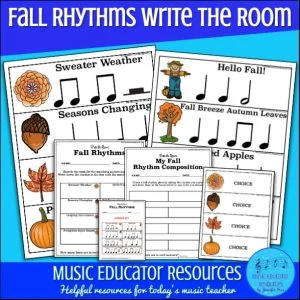
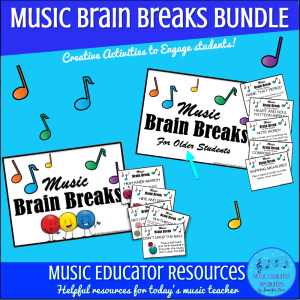
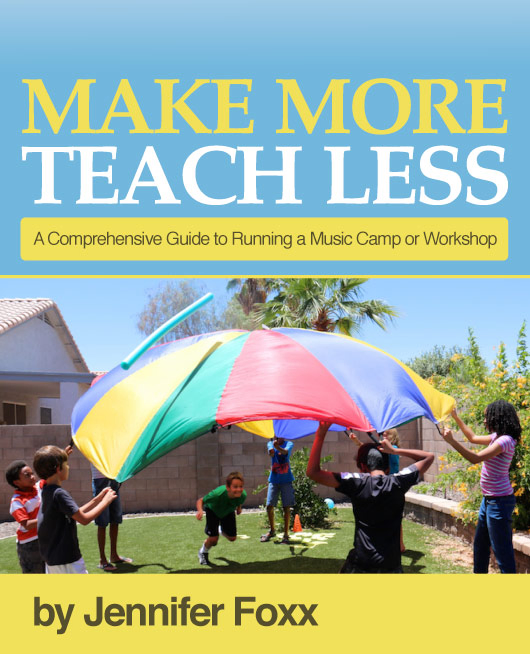
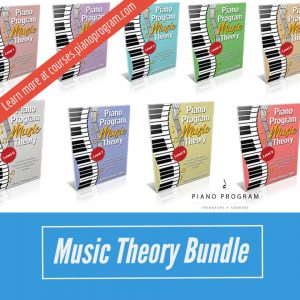
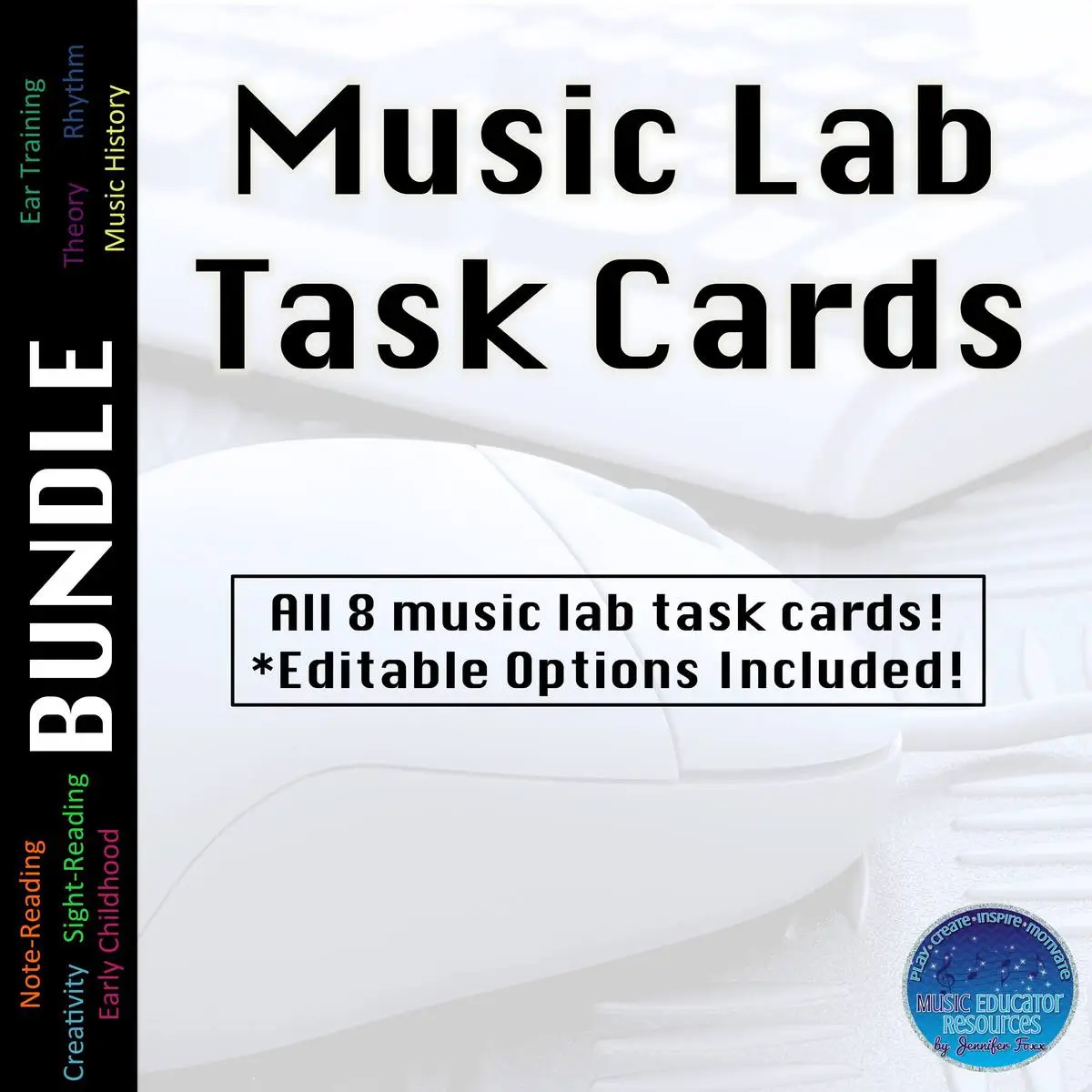

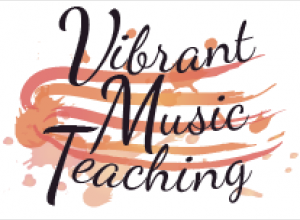

0 Comments