As you know by now I have been using my projector in my studio a lot more in the last year or so. Though I couldn’t quite figure out how to successfully create a true homemade interactive whiteboard (aka smart board) this last summer, I was still able to use the interactive whiteboard software and the students just used it the “old fashioned” way via the computer mouse. The lesson itself was still considered interactive, they just couldn’t move things around on a whiteboard screen or a wall.
Which brings me to an article that I recently read about how to turn your pdf files into an interactive lesson by importing into a flip chart. This article gives step by step directions, in addition to wonderful step by step video helps so I won’t even try to explain how to do this. Instead, I will just direct you to the pro at prometheanplanet.com, Lisa Dubernard. Here is her article, “Turn that PDF into an Interactive Lesson!”.
Now remember, even if you don’t have a smart board, you can still use this tool interactively with your students simply via powerpoint, projector and a computer.




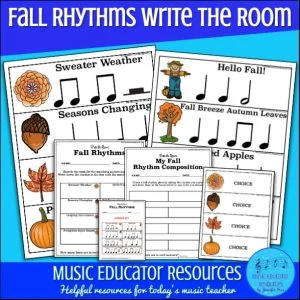
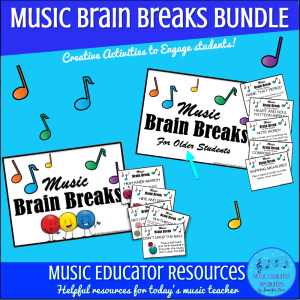
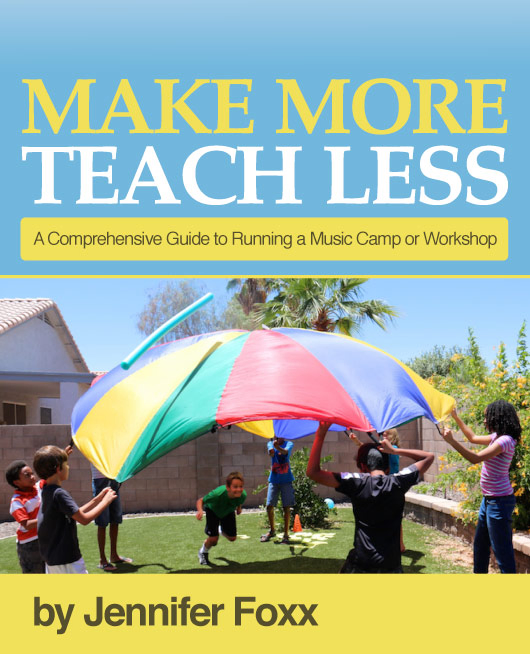
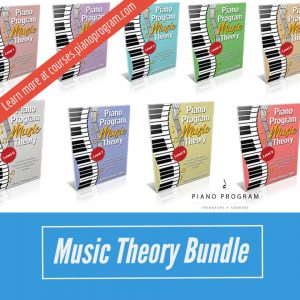
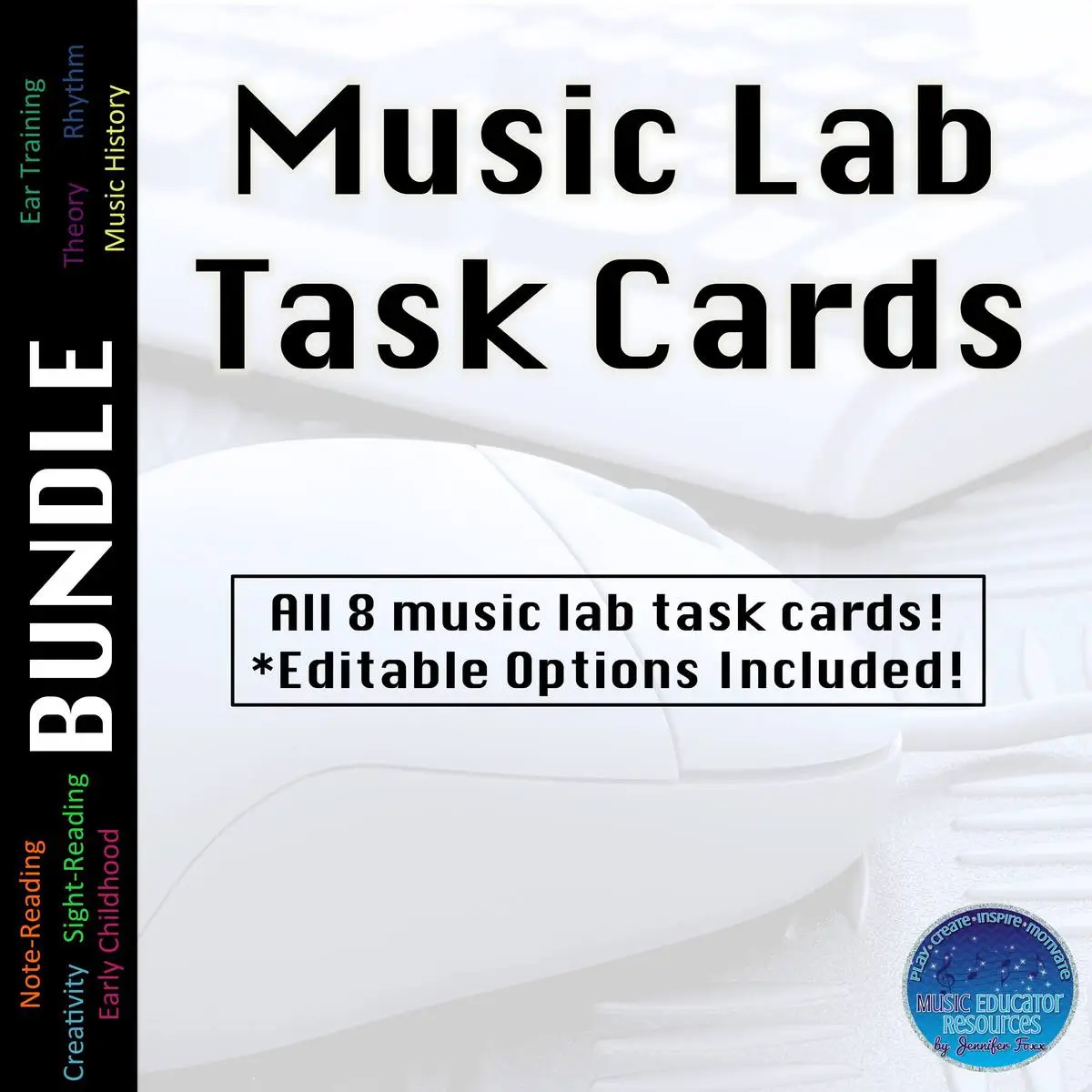

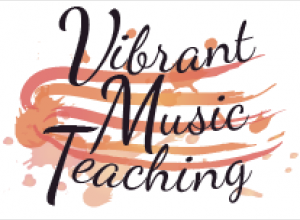

I keep thinking I should invest in a projector for my studio. How about giving suggestions of things to consider, must-have features, etc. for purchasing? Thanks!
Hi Coila,
My husband played a big role in the projector I bought. I wanted something that would last me a long time, something I could use for not only piano stuff, but also presentations and home use. We thought it would be fun to host the occasional backyard “theater”.
I know the higher the lumens number makes for a better color and brighter projection which is what you want. Again I wanted something I can project widescreen movies on so that’s why I bought the widescreen HD resolution projector; 16:10 format. And even though I use a windows laptop with it, it’s nice that it is also Mac compatible so I’m covered both ways should I ever change. I know there are other projectors cheaper out there, but I wanted to make sure I got a high quality one that would last so I invested in a better one. It has a horizontal image adjustment slider that makes it super easy to adjust if the image is a little off. Good luck!
I haven’t used this feature yet, but it has a feature where you can put it a thumb drive of images and do a slide show just from the thumb drive. No need to hook up to a computer.
Mine came with a carrying case and remote as well. Oh and it does have built in speakers. I actually forgot about that. I usually hook it up to separate speakers. I’ll have to remember that for next time. Anyway, hope this info helps. Good luck, I think you will really enjoy having one and then you start thinking of all these things you can do with it! 🙂
Here is the one I bought: http://www.amazon.com/Epson-Projector-Portable-Widescreen-brightness/dp/B005J31BCO?&linkCode=wey&tag=foxpiastures-20